Windows - Important Accessories
Good Morning boys
Google meet Link for Today's Class is
By the end of the session, you will be able to:
- Identify the various components of Accessories in Windows OS
- Understand the purpose and apply the learning of the following tools:
- Calculator,
- Notepad,
- WordPad and
- Paint.
- Create simple text files using Notepad or Wordpad
- Apply the learning to use the calculator.
- Create simple images using Paint.
- Every Windows operating system comes with "Windows Accessories."
- These are helpful applications located in the Accessories submenu (off of the Programs submenu on the Start Menu).
- Most of these applications are available on every version of Microsoft Windows so once you become familiar with them, you will be able to use them even if you are not familiar with any other programs on a computer.
- This lesson will cover four basic Windows Accessories:
- Calculator,
- Notepad,
- WordPad and
- Paint.
-------------------------------------------------------------------------------------------------------------
Opening a Windows AccessoryTo open one of the Windows Accessories,
- go to the Start Menu, open the Programs (or All Programs on Windows XP) submenu
- then the Accessories submenu, then select the application from the list.
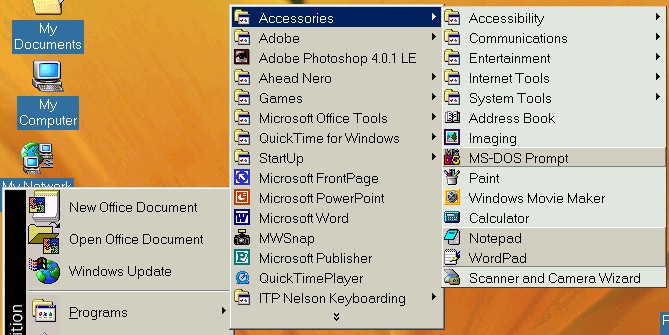
Start Menu
 Programs
Programs  Accessories
Accessories 
 All Programs
All Programs  Accessories
Accessories
--------------------------------------------------------
Calculator
Calculator
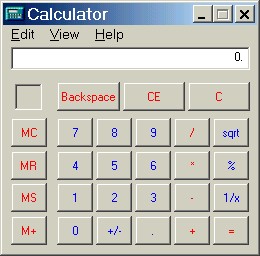
Calculator Application
- Many computers only have one calculating application and that one calculator is this Windows Accessory.
- It can be very helpful,to carry out calculations..
-----------------------------------------------------------------
Notepad
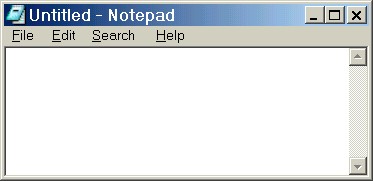
Notepad Application
Notepad is a very simple, very basic word processing application (also known as a text editor). If you don't know how to use a fancy text editor such as Microsoft Word, you can still type, save and print simple documents using Notepad, a Windows Accessory. - You can change the font style and size in Notepad, but there are really no other features (although in some versions of Notepad you can automatically insert the time and date).
- You cannot format the text (center it on the page, for example), insert pictures, change the color of the text, etc.
However, if you just want to type something simple and don't have or know how to use another text editor, Notepad is easy to use. Documents created and saved in Notepad are saved as Text documents (with the ".txt" file name extension). Text documents can be opened by all word processing programs/text editors (such as Microsoft Word).
WordPad
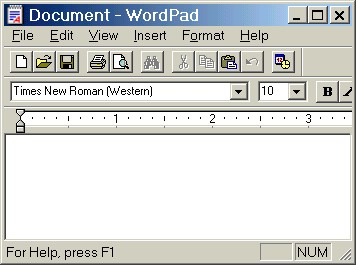
WordPad Application
WordPad is another Windows Accessory and it is also a text editor, although it has many more features than Notepad. In addition to changing the font style and size and automatically inserting the date and time, you can format the text (e.g., center it), use bold, underline, and italics, insert pictures, change the text color, and use bullets with lists. WordPad also has toolbars and a ruler to make the application easier to use.
- Again, if you need to type a document and don't know how to use another text editor such as Microsoft Word (or don't have another text editor available to use),
- WordPad is a Windows Accessory available on all versions of Windows.
Paint
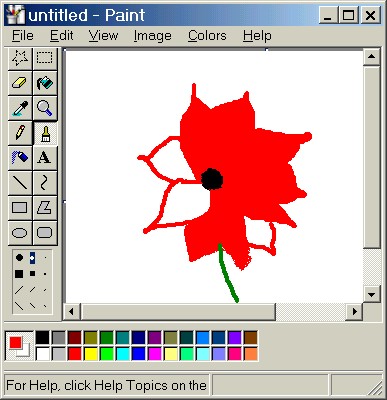
Paint Application
-------------------------------------------------------------------------------------------------------------------------
Let's review what we've learned about Windows Accessories:
-----------------------------------------------------------------------------------------
2. How do you open a Windows Accessory?
3. What are the four main Windows Accessories, available in all versions of Windows?
4. What does each of the four main Windows Accessories do?
5. Why is it important to know how to use each of these four main Windows Accessories?
6. When you are using a Windows Accessory, how do you learn more about how to use the application?
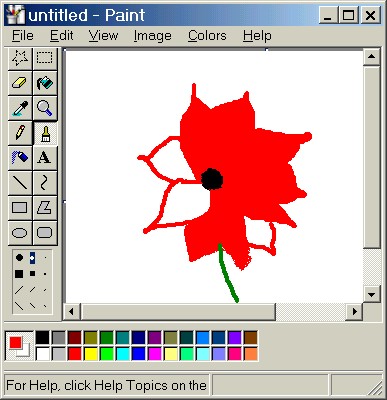
Paint Application
- Paint is a drawing application.
- There are many other, more expensive drawing applications available, but Paint is a free Windows Accessory (and, therefore, available on all versions of Windows).
-------------------------------------------------------------------------------------------------------------------------
Let's review what we've learned about Windows Accessories:
 | Windows Accessories are helpful programs that come with the Windows operating system. |
 | The four main Windows Accessories, the ones that are available in every version of Windows, are Calculator, Notepad, WordPad and Paint. |
 | To open a Windows Accessory application, open the Start Menu, go to the Programs (or All Programs on Windows XP) submenu, open the Accessories submenu and select the application from the list. |
  | The Calculator application is used for performing mathematical operations. It can be used either with the mouse (clicking on the Calculator buttons) or with the Numeric Keypad (turning the Numeric Keypad on with the Num Lock key and then pressing the keys). |
 | Notepad is a very simple, basic word processing program/text editor with which you can type, save and print simple documents.  However, very few features are available with this application. However, very few features are available with this application. |
 | WordPad is a slightly more advanced word processing application/text editor with more features than Notepad.  With WordPad, text can be formatted, colors used, pictures inserted and other features are available. With WordPad, text can be formatted, colors used, pictures inserted and other features are available. |
 | Documents created and saved with Notepad and WordPad can be opened later by more advanced text editors such as Microsoft Word. |
 | Once you have learned how to use Notepad and WordPad, you can use them on any computer that has the Windows operating system, especially when there is no other text editor (such as Microsoft Word) that you can use. |
 | Paint is a drawing application, available as a free Windows Accessory. |
 | To learn more about each Windows Accessory application, you can use the Help feature available in each application. |
-----------------------------------------------------------------------------------------
EXERCISE
1. What are Windows Accessories?2. How do you open a Windows Accessory?
3. What are the four main Windows Accessories, available in all versions of Windows?
4. What does each of the four main Windows Accessories do?
5. Why is it important to know how to use each of these four main Windows Accessories?
6. When you are using a Windows Accessory, how do you learn more about how to use the application?

Good Morning Ma'am
ReplyDeleteGood morning ma'am aayush 9G
ReplyDeletegood morning ma'am
ReplyDeleteishank batra
Good morning ma'am
ReplyDeleteVeer Pathania
Good morning ma'am this my attendance for the 3rd period
ReplyDeleteVeer Pathania