Word- Text alignment
Good Afternoon Students
In this period, we will be learning to see the impact of various alignment options on the text.
The Google meet id is
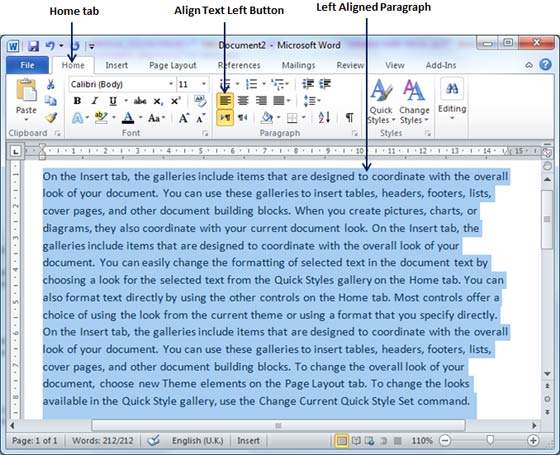
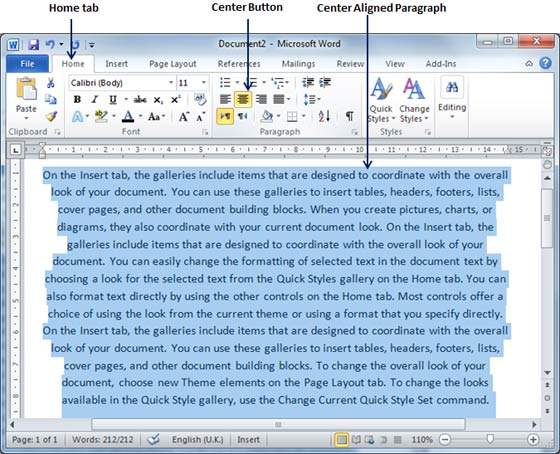
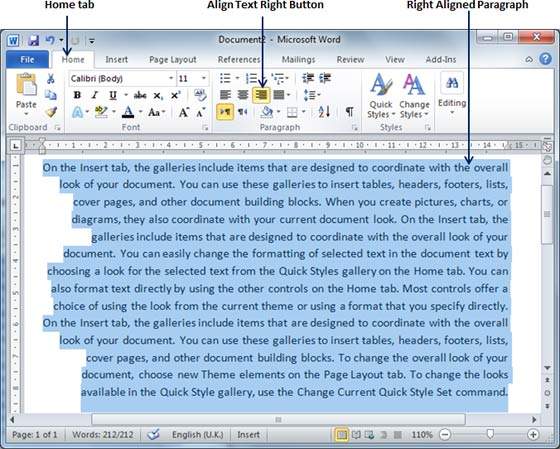
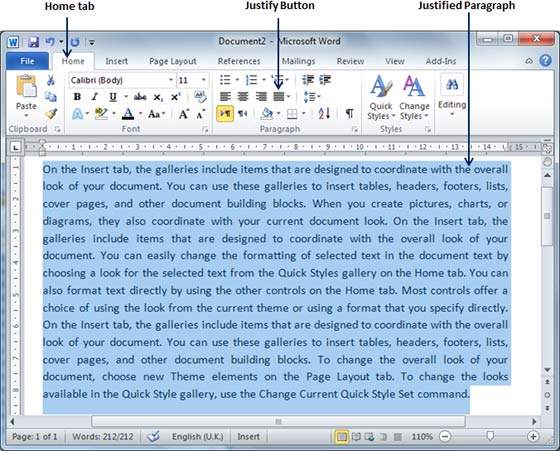
In this period, we will be learning to see the impact of various alignment options on the text.
The Google meet id is
By the end of this session you will be able to:
- Understand the impact of various text alignment options
- Apply an alignment as per the needs of the situation.
- Understand the question
- Add text alignment to make it look more appealing.
---------------------------------------------------
Text Alignments in Word
In this chapter, we will discuss text alignments in Word 2010. There are four types of paragraph alignment available in Microsoft Word — left-aligned, center-aligned, rightaligned, and justified.
Left-Aligned Text
A paragraph's text is left aligned when it is aligned evenly along the left margin. Here is a simple procedure to make a paragraph text left-aligned.
Step 1 − Click anywhere on the paragraph you want to align and click the Align Text Left button available on the Home tab or simply press the Ctrl + L keys.
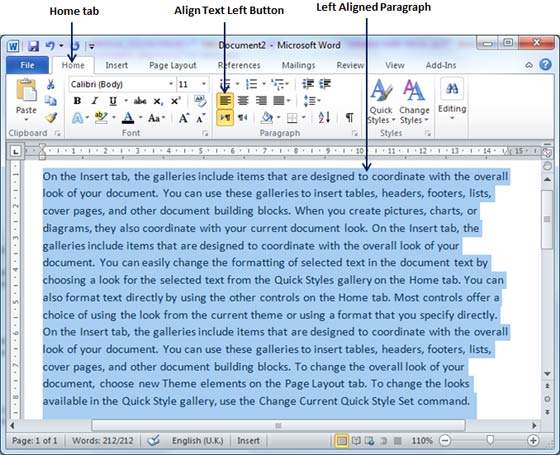
Center Aligned Text
A paragraph's text will be said center aligned if it is in the center of the left and right margins. Here is a simple procedure to make a paragraph text center aligned.
Step 1 − Click anywhere on the paragraph you want to align and click the Center button available on the Home tab or simply press the Ctrl + E keys.
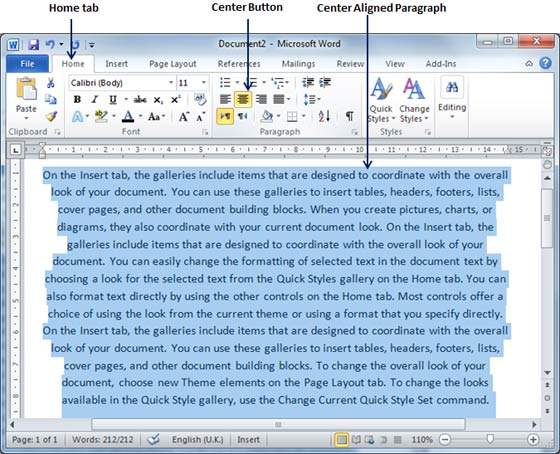
Right-Aligned Text
A paragraph's text is right-aligned when it is aligned evenly along the right margin. Here is a simple procedure to make a paragraph text right-aligned.
Step 1 − Click anywhere on the paragraph you want to align and click the Align Text Right button available on the Home tab or simply press the Ctrl + R keys.
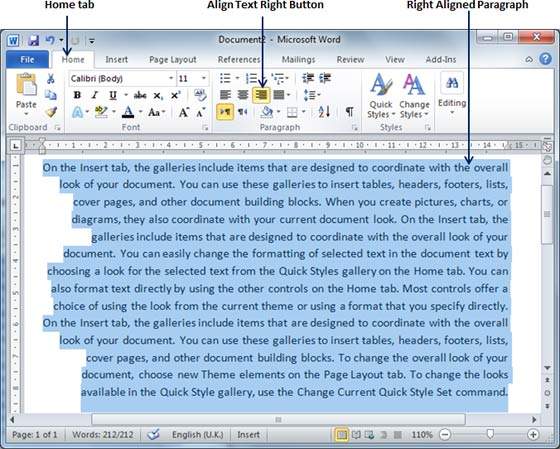
Justified Text
A paragraph's text is justified when it is aligned evenly along both the left and the right margins. Following is a simple procedure to make a paragraph text justified.
Step 1 − Click anywhere on the paragraph you want to align and click the Justify button available on the Home tab or simply press the Ctrl + J keys.
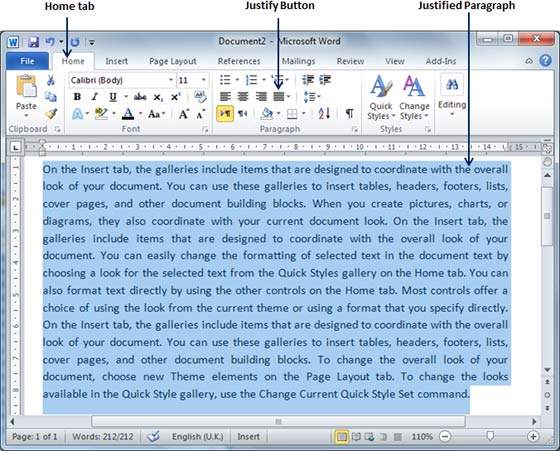
When you click the Justify button, it displays four options, justify, justify low, justify high and justify medium. You need to select only the justify option. The difference between these options is that low justify creates little space between two words, medium creates a more space than low justify and high creates maximum space between two words to justify the text.


Goods afternoon ma'am
ReplyDeleteIshank
Good Morning ma'am
ReplyDeleteVeer Pathania 9-G
Good afternoon ma'am aayush 9G
ReplyDeleteGood afternoon ma'am Wayne
ReplyDelete