Word- Line spacing
Good Morning students
In today's session, we will be looking at the various "Line spacing options" and the spacing before and after the paragraphs. We will also look at the STATUS BAR, that talks about the word count.
-----------------------------------------------------------------------------------------------------------------
The Google meet ID for today's session is :
By the end of this session, you will be able to:
- Understand the purpose of line spacing in a document.
- Apply the knowledge to change the line spacing as per our needs.
- Identify the purpose and method of applying line spacing before and after a paragraph.
- Locate the number of words and other details in a document.
Set Line Spacing
In this chapter, let us discuss how to set line spacing in Word 2010. A line spacing is the distance between two lines in a Microsoft Word document. You can increase or decrease this distance as per your requirement by following a few simple steps. This chapter will explain how to set the distance between two lines as well as how to set the distance between two paragraphs.
Spacing between Lines
Following are the simple steps to adjust spacing between two lines of the document.
Step 1 − Select the paragraph or paragraphs for which you want to define spacing. You can use any of the text selection method to select the paragraph(s).
Step 2 − Click the Line and Paragraph Spacing Button triangle to display a list of options to adjust space between the lines. You can select any of the option available by simply clicking over it.
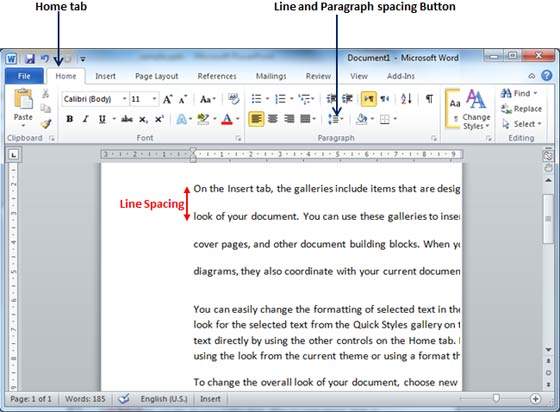
Spacing between Paragraphs
You can also set distance between two paragraphs. Following are the simple steps to set this distance.
Step 1 − Select the paragraph or paragraphs for which you want to define spacing and click the Paragraph Dialog Box launcher available on the Home tab.
Step 2 − Click the Before spinner to increase or decrease the space before the selected paragraph. Similar way, click the After spinner to increase or decrease the space after the selected paragraph. Finally, click the OK button to apply the changes.
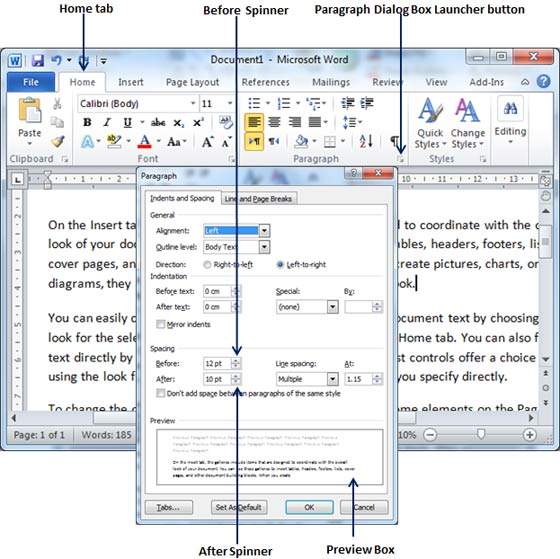
You can use the Line Spacing option available at the dialog box to set line spacing as we have seen in previous example. You can try it yourself.
How to Check Word Count in Ms Word
When you start typing, the Word automatically counts the number of words and number of pages and displays the information on the status bar. If the word count is not available on the status bar, you can right click the status bar and select the Word Count option from the menu. Basic steps to check the word count are listed below;
- Open the document
- Look at left bottom corner of the document
- You will see the total world count and the number of pages
See the image:
 To know the word count of a specific line or paragraph you have to select it then Word will display its word count along with the total word count, e.g. 15/40. In this example, the selection has 15 words out of the total number of words (40).
To know the word count of a specific line or paragraph you have to select it then Word will display its word count along with the total word count, e.g. 15/40. In this example, the selection has 15 words out of the total number of words (40).
When you start typing, the Word automatically counts the number of words and number of pages and displays the information on the status bar. If the word count is not available on the status bar, you can right click the status bar and select the Word Count option from the menu. Basic steps to check the word count are listed below;
- Open the document
- Look at left bottom corner of the document
- You will see the total world count and the number of pages
See the image:

To know the word count of a specific line or paragraph you have to select it then Word will display its word count along with the total word count, e.g. 15/40. In this example, the selection has 15 words out of the total number of words (40).


Good morning ma'am aayush 9G
ReplyDeleteGood Morning Ma'am.
ReplyDeleteGood Morning ma'am
ReplyDeleteVeer Pathania 9-G
good morning ma'am
ReplyDeleteishank