MS Word- lesson18
Good Morning students
Today we start the Text Editing Module with focus on MS Word application.
Today's Google meet link is:
By the end of this session, you will be able to:
- change the Font size and Font style
- Change the Font colour
- Change the colour of the highlighter to mark some specific text
- Format the text to make it look more appealing
How to Change Font Size in MS Word
You can easily change the font size of your text in the document. The basic steps to change the Font size are listed below;
- Select the text that you want to modify
- In Home tab locate the Font group
- In Font group click the drop-down arrow next to font size box
- Font size menu appears
- Select the desired font size with a left click
- Select the text and click the increase or decrease font size buttons
See the image:
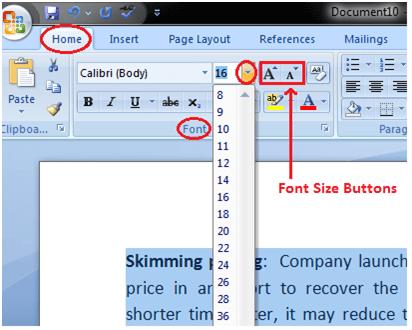
How to Format Font Color in MS Word
MS Word allows you to change the Font color of your text. If you want to emphasize a particular word or phrase, you can change its font color. The basic steps to change the Font color are given below;
- Select the text you want to modify
- In Home tab locate the Font group
- Click the drop-down arrow next to Font color button
- Font color menu appears
- Select the desired font color with a left click
- Word will change the Font color of the selected text.
See the image:
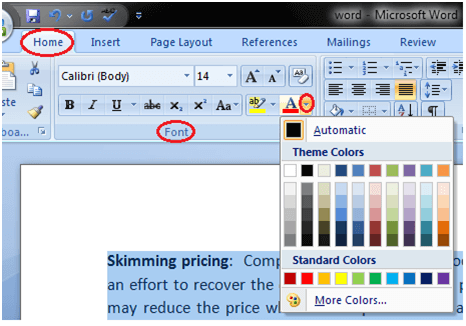
-----------------------------------------------------------------------------------------
EXERCISE


Good morning ma'am aayush 9G
ReplyDeletegood morning ma'am
ReplyDeleteishank
Good morning ma'am
ReplyDeleteVeer Pathania 9-G
Good Morning Ma'am
ReplyDeleteThis comment has been removed by the author.
ReplyDelete