Operating System- contd.
Dear Students
In today's session, we will learn few important ways to personalize the Windows Desktop
-----------------------------------------------------------------------------------------------------------------------
By the end of the session, you will be able to
How to Change the Desktop BackgroundIn today's session, we will learn few important ways to personalize the Windows Desktop
-----------------------------------------------------------------------------------------------------------------------
By the end of the session, you will be able to
- Identify the desktop of the computer
- Acquire the skill to change the background as per the needs of the user.
- understand the need for a screensaver.
- Acquire the skill to change the screen saver
- Right-click a blank part of the desktop and choose Personalize. The Control Panel’s Personalization pane appears.
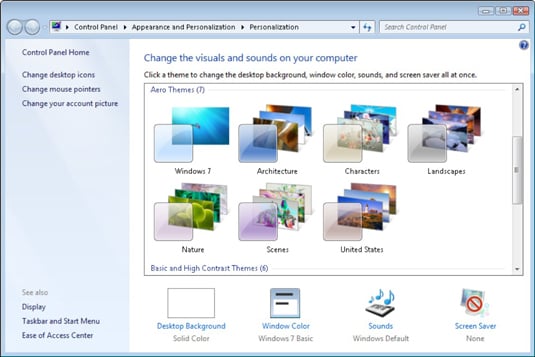
Click the Desktop Background option along the window’s bottom left corner.
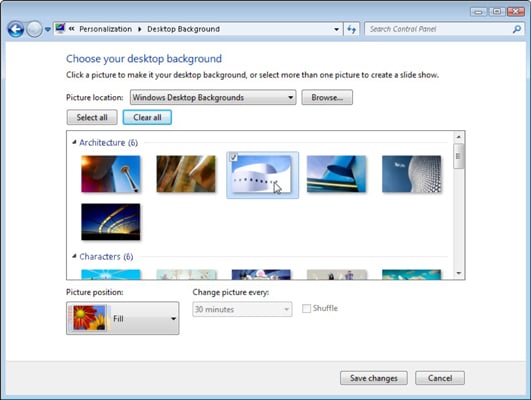
- Try different backgrounds by clicking them; click the Browse button to see pictures from different folders.
- Click any of the pictures, and Windows 7 quickly places it onto your desktop’s background.
- Click the Save Changes button to keep it on your desktop. If not, click the Picture Location menu to see more choices. Or, if you’re still searching, move to the next step.
- Click the Browse button and click a file from inside your personal Pictures folder.Most people store their digital photos in their Pictures folder or library.
- Click Save Changes and exit the Desktop Background window when you’re satisfied with your choices. Exit the program, and your chosen photo stays stuck to your desktop as the background.
- Borrow any picture on the Internet. Right-click on the Web site’s picture and select Set as Background from the pop-up menu.
- Right-click any photo in your Pictures folder and choose Set as Desktop Background — for a quick wallpaper change.
- If a background photograph makes your desktop icons too difficult to find, try using a single color, instead: In Step 2 above, find Solid Colors on the Picture Location box’s down arrow.
- To change the entire look of Windows 7, right-click on the desktop, choose Personalize, and select a Theme. Themes affect backgrounds, icons, cursors, and sounds so that they coordinate with each other.
How to Set a Screen Saver
A screen saver is a lot of fun on your computer and can be personalized to your taste. If you want an animated sequence to appear on your desktop when your computer isn’t in use for a period of time, set a screen saver. Screen savers are animations that appear after your computer has remained inactive for a time.
To set up a screen saver, follow these steps:
1 Right-click the desktop and choose Personalize.The Personalization window appears.
2. Click the Screen Saver button. The Screen Saver Settings dialog box appears.
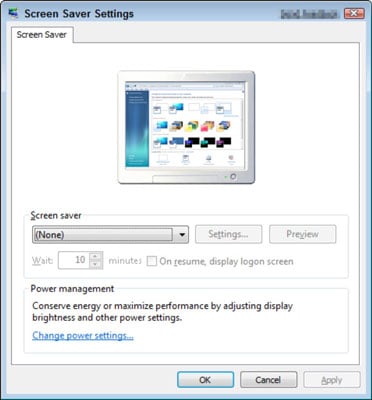
3. From the Screen Saver drop-down list, choose a screen saver. Use the arrows in the Wait xx Minutes text box to set the number of inactivity minutes to determine how long Windows 7 waits before displaying the screen saver.
Some screen savers allow you to modify their settings: for example, how fast they display or how many lines they draw on-screen. To customize this, click the Settings button when in the Screen Saver Settings dialog box.
4. Click the Preview button to preview your screen saver of choice.
If you like what you see, you’re ready to save your preview.
5. Click to stop the preview, click OK, and then click the Close button.
The Personalization window closes.
EXERCISE
On your computer, change
1. The desktop image to be the image of your choice.
2. Set the screen saver to SCS

Good morning ma'am Wayne
ReplyDeletegood morning ma'am
ReplyDeletegood morning ma'am
ReplyDeleteishank batra
Good morning ma'am aayush 9G
ReplyDeleteGood morning ma'am
ReplyDeleteVeer Pathania